Webflow Animations: Elevating Your Site with Advanced Interaction Design Tips
.jpg)
Webflow Animations: Elevating Your Site with Advanced Interaction Design Tips
Webflow is a game-changer for web designers and developers who want to build stunning websites without getting tangled up in code. It's all about simplicity, letting designers create sites that look great on any device. But what really makes Webflow stand out is its cool animation and interaction tools. These little touches not only grab users' attention but also make navigating the site a breeze, leading to more enjoyable experiences for everyone.
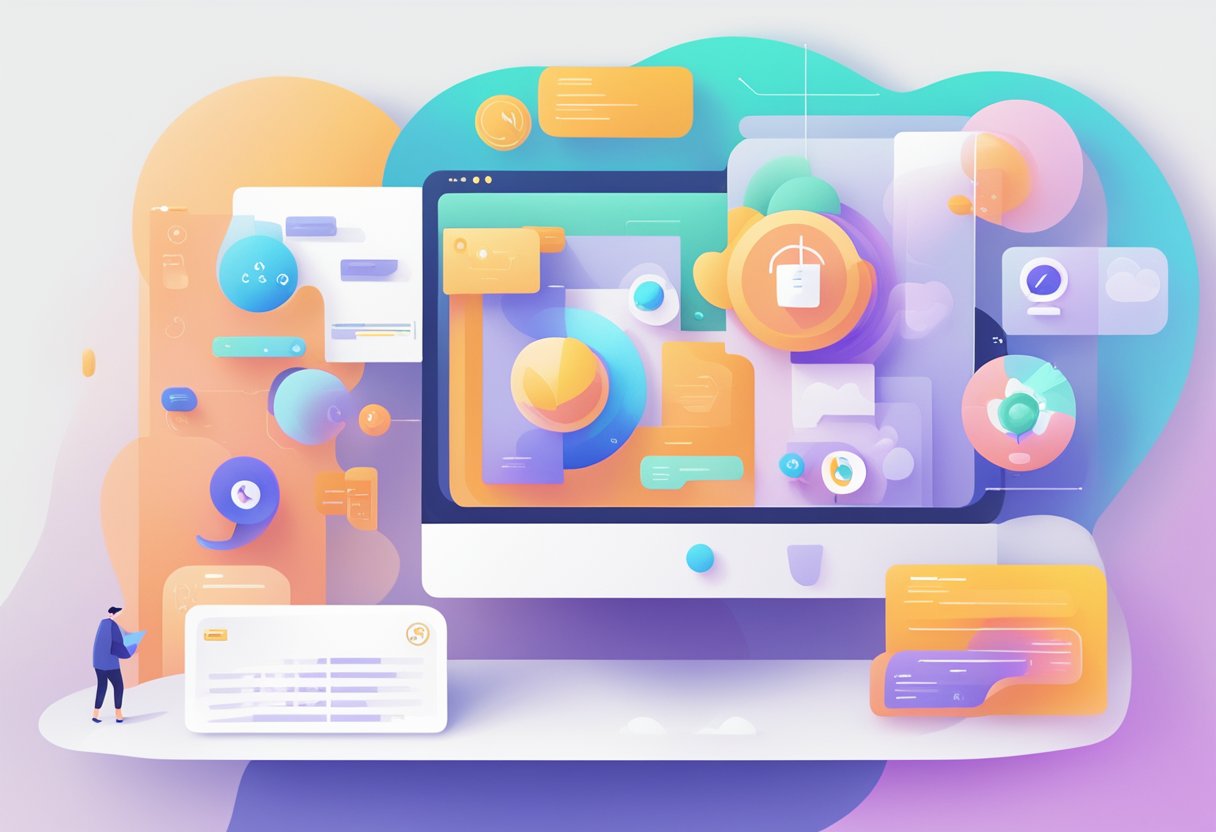
With Webflow's interaction design tools, you can whip up some seriously cool animations and interactions that react to how users interact—whether they're scrolling, clicking, or hovering. And here's the best part: You don't need to be a coding wizard to pull it off! By ditching the code, Webflow makes it easier than ever to get creative and bring your website to life. Plus, with its user-friendly interface and advanced settings, you can take your design game to the next level without breaking a sweat.
Key Takeaways
- Webflow offers a range of tools for creating responsive, interactive websites with a focus on UX and UI design.
- Designers can build intricate animations and interactions in Webflow, enhancing the user journey without code.
- Mastering Webflow's advanced features can lead to improved website performance and better SEO results.
Understanding Webflow's Interface
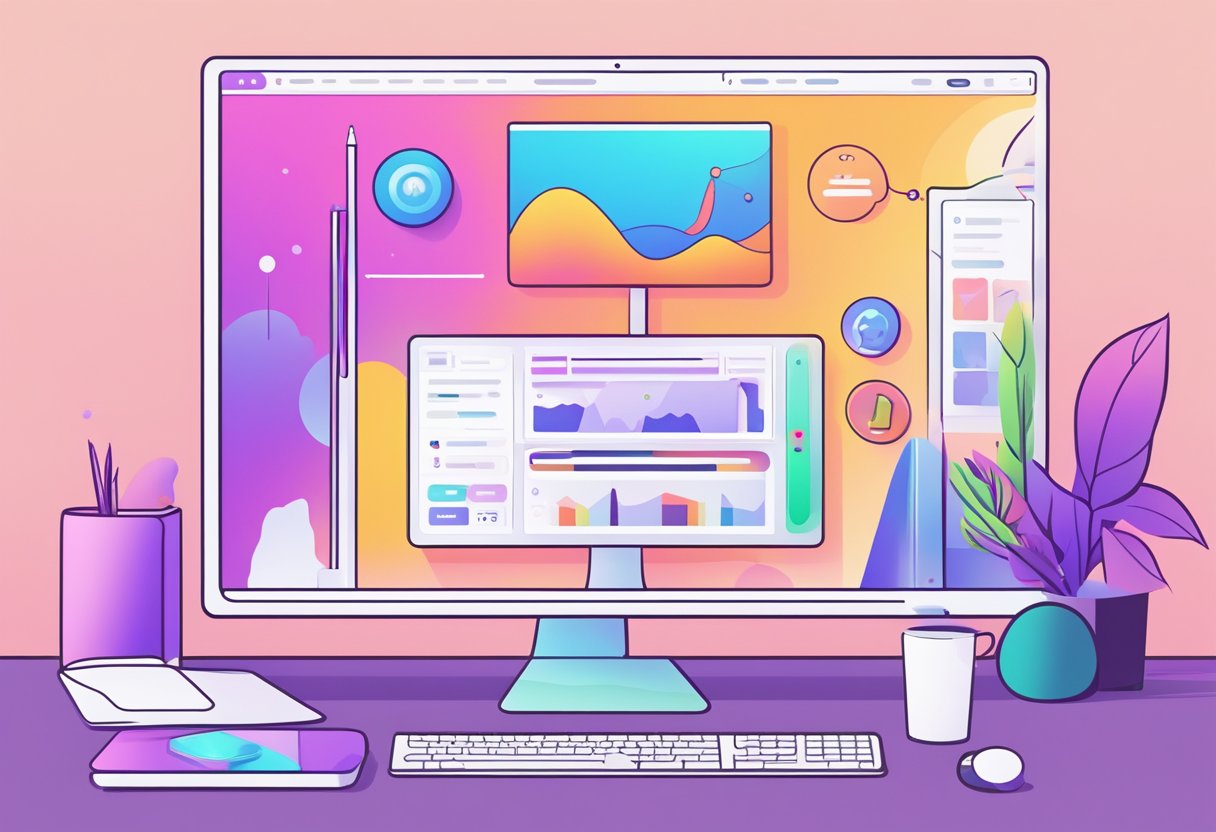
Webflow gives designers a whole toolbox right at their fingertips to build strong, top-notch websites. Every little bit of Webflow, from the panels to the elements, is crafted to make sure you have the best experience possible and full control over how your site looks and feels.
Navigating the Designer
The Designer is Webflow’s core tool, allowing users to build and customize websites visually. When they first enter the Designer, they will find a top bar containing icons for pages, CMS, and ecommerce. On the left side is the main toolbar, giving access to elements, navigator, style panel, and settings. Users can drag-and-drop elements from the toolbar directly into the canvas for layout and content arrangement.
- Canvas: The central area where website design takes place.
- Toolbar:
some text- Add: plus icon, used to add new elements.
- Navigator: layers icon, used to view page structure.
- Style Editor: paintbrush icon, where they can style selected elements.
- Settings: cog icon, for page and site settings.
Using the Assets Panel
The Assets Panel serves as the repository for all media; users access it by clicking the "Assets" button on the left toolbar. They can upload and manage images, videos, and other files here. Key features include:
- Upload: Drag files here or click the upload button.
- Folders: Organize assets for efficiency.
Once assets are uploaded, they can be dragged from the panel into the desired location on the canvas.
- Search: Find assets quickly with the search bar.
- Filters: Filter assets by type to streamline the workflow.
The Elements Structure
Understanding the Elements Structure is critical for workflow efficiency in Webflow. Elements are the building blocks of a website, such as headings, paragraphs, buttons, and containers that users can add from the Add panel onto the canvas.
- HTML Elements: Basic building blocks like div blocks, sections, and headings.
- Components: Pre-built elements like sliders and tabs.
- Symbols: Reusable elements such as navigations and footers.
As users select an element, it is highlighted in the Navigator panel, showing its place in the website's hierarchy. Proper structuring ensures a clean, navigable, and accessible website.
Mastering Webflow Animations
Webflow equips designers with a powerful set of tools to create dynamic and responsive animations that engage users. Mastery of Webflow's animation suite involves understanding its fundamentals, timing interactions precisely, and crafting scroll-based animations that bring websites to life.
Fundamentals of Animation and Interaction
In Webflow, the foundation of animating effectively lies in a sound understanding of the principles of animation and how interactions trigger these animations. Key principles include easing, which refers to acceleration and deceleration of motion, and interpolation, which is the calculation of positions or values between animation frames. Users should familiarize themselves with Webflow's animation panel, which provides an interface to manipulate these principles directly. The essential triggers that initiate interactions are clicks, hovers, and page loads. Getting these fundamentals right ensures that users can proceed to more complex animations with confidence.
- Key Principles:some text
- Easing (e.g., ease-in, ease-out, linear)
- Interpolation
- Triggers:some text
- Click
- Hover
- Page load
Timed Animations and Interactions
Timed animations are those that begin after a certain duration or as a sequence. In Webflow, designers can create detailed timelines for their animations, allowing for precision in CSS animations and timed effects. Timing can be controlled using the delay and duration settings for each animated element. Additionally, using custom easing functions can make motion feel more natural. Animators should pay special attention to the order of animated elements for a cohesive storytelling effect.
- Timing Tools: Delay and Duration Settings
- Sequence: Ordering of Animated Elements
- Motion Principles: Custom Easing Functions
Scroll-Based Animations
Scroll-based animations are triggered as a user scrolls down a page, creating an interactive experience tied to the user's actions. Mastery of scroll-based animations involves understanding scroll triggers and how they can be used to control animation start and end points. Moreover, it implicates the use of scroll into view and scroll out of view interactions, which allow elements to animate based on their position in the viewport. Properly executed, these animations add a layer of depth and engagement to a website.
- Scroll Triggers: Controlling Animation Start and End
- Viewport Interactions:some text
- Scroll Into View
- Scroll Out of View
Leveraging Advanced Interactions
Advanced interactions in Webflow enable designers to create more engaging and interactive websites. They are crafted through the use of hover and click triggers, the integration of dynamic content, and the implementation of custom animations via JavaScript.
Hover and Click Triggers
Hover and click triggers enrich the user experience by providing visual feedback and interactive elements. In Webflow, designers can apply hover triggers to create subtle changes in color, size, or opacity to signal interactive areas. For example, changing the background color of a button when the user hovers over it can increase the button's prominence on the page.
Click triggers, on the other hand, are used to initiate more complex actions. These might include expanding menus, initiating modal pop-ups, or starting animations. An effective click trigger can be as simple as toggling a class to reveal hidden content, or as complex as initiating a multi-step animation sequence.
Complex Interactions for Dynamic Content
Dynamic content in Webflow calls for interactions that respond to user behavior or website data. Utilizing Webflow's CMS collections, one can link animations and interactions to dynamically generated content. For instance, elements associated with a particular CMS item can animate into view as a user scrolls through a list of blog posts.
Complex interactions for dynamic content often involve conditional visibility, where elements appear or perform actions based on user interaction or data states. These tailored experiences make the website feel alive and responsive to the user, increasing engagement and providing a personalized touch.
Custom Animations with Javascript
Sometimes designers need to step beyond predefined interactions and create custom animations. JavaScript integration in Webflow allows for this level of complexity. Designers use custom scripts to control Webflow elements in ways that default interactions cannot achieve.
Custom JS animations can react to scroll events, load sequences, or even user input in forms. They might be used to create parallax scrolling effects, animate SVG paths, or synchronize animations with external APIs. JavaScript code expands Webflow's native capabilities, providing the power to execute unique and intricate animations.
Responsive Design Techniques

Responsive design is crucial in creating web experiences that adapt to different screen sizes and devices. Implementing responsive design involves a combination of media queries and breakpoints, alongside flexible layouts utilizing modern CSS technologies such as CSS Grid.
Media Queries and Breakpoints
Media queries are foundational to responsive design, allowing designers to apply CSS styles based on a device's characteristics. Commonly, they target the width, height, or orientation of the viewport. Breakpoints are the specific values at which a website's layout will change to adapt to different screen sizes.
- Common Breakpoints:some text
- Small devices (mobile phones): max-width: 600px
- Medium devices (tablets): min-width: 601px and max-width: 960px
- Large devices (desktops): min-width: 961px
By using media queries, one can change the layout, font size, and visibility of elements to ensure the content is legible and accessible on all devices.
/* Example of CSS media query for tablets */
@media only screen and (min-width: 601px) and (max-width: 960px) {
.container {
width: 100%;
}
}
Flexible Layouts with CSS Grid
CSS Grid is a powerful layout system for designing responsive and flexible web layouts. It allows for two-dimensional layout control, both columns and rows, unlike other display types that primarily manipulate either rows or columns individually.
- Key CSS Grid Properties:some text
- display: grid; - activates grid layout
- grid-template-columns / grid-template-rows - defines column and row sizes
- grid-gap - sets the gap between rows and columns
By combining CSS Grid with media queries, designers can create complex layouts that adjust smoothly to the changing viewport sizes.
.container {
display: grid;
grid-template-columns: repeat(auto-fill, minmax(200px, 1fr));
grid-gap: 16px;
}
Integrations and CMS

Webflow offers robust integration options that streamline design workflows and content management systems (CMS), enhancing both the efficiency of design processes and the dynamism of content.
Seamless Figma to Webflow Workflow
Transferring designs from Figma to Webflow is a crucial process in web development. Designers can make use of Figma's powerful interface to create sophisticated layouts and then import these directly into Webflow. This is facilitated by third-party tools that convert Figma prototypes into Webflow code, maintaining the fidelity of the original design with minimal loss of detail.
- Importing Assets: Designers can export Figma assets as SVGs, PNGs, or JPGs and upload them to the Webflow Designer.
- Layout Translation: Components and frames from Figma are translated into Webflow's structure, including div blocks and sections.
- Style Consistency: CSS styles are preserved during the import, ensuring visual consistency.
Dynamic Content with CMS Collections
Webflow's CMS Collections empower users to manage and publish dynamic content without the need for coding. When set up correctly, CMS Collections can significantly enhance a site's SEO as they allow for the creation of custom content types with structured data, which search engines can easily index.
- CMS Structure:some text
- Define Collections with fields such as text, images, and links.
- Reference other Collections for complex relational data.
- Content Management:some text
- Users can populate content through an intuitive editor interface.
- Batch import/export content via CSV for large-scale content operations.
- SEO Optimization:some text
- Editable meta tags and slugs for each CMS item.
- Auto-generated XML sitemaps that improve search engine visibility.
Creating Engaging User Experiences
In the realm of Webflow, exceptional user experiences hinge on the strategic deployment of interactive elements and the mastery of design techniques for landing pages. These two key aspects work hand-in-hand to captivate users from the first moment of interaction.
Interactive Elements for Storytelling
Storytelling through interaction plays a pivotal role in user engagement. Designers can leverage Webflow's robust suite of animation tools to craft clickable, hover, or scroll animations that advance a narrative. For example, a hero section could unfold a story as a user scrolls, revealing new content in a seamless and compelling progression. This technique ensures users become active participants rather than passive viewers.
- Best Practices:some text
- Use animations sparingly to prevent overwhelming the user.
- Ensure page load times remain optimal; animations should not hinder performance.
- Create cohesive visual journeys that tie into the overall theme and purpose of the site.
Skills to Design Engaging Landing Pages
Landing pages are the gateways to digital experiences, and designing them requires a specific skill set. An engaging landing page is optimized for both UX and page load, delivering content swiftly and effectively. It should clearly define the value proposition and guide users towards taking action. Utilizing Webflow, designers have control over every aspect of the design process, from typography and color schemes to layout and imagery.
- Structural Elements:some text
- Hero section: This is the first point of contact and should be striking and informative.
- CTA buttons: Well-placed calls to action guide users effortlessly towards conversion points.
- Visual hierarchy: Skillful use of size, color, and spacing can prioritize information delivery and enhance the user journey.
The integration of these interactive storytelling elements and expertly designed landing pages fosters an environment where users are not just browsing but engaging deeply with the content.
Optimizing Performance and SEO
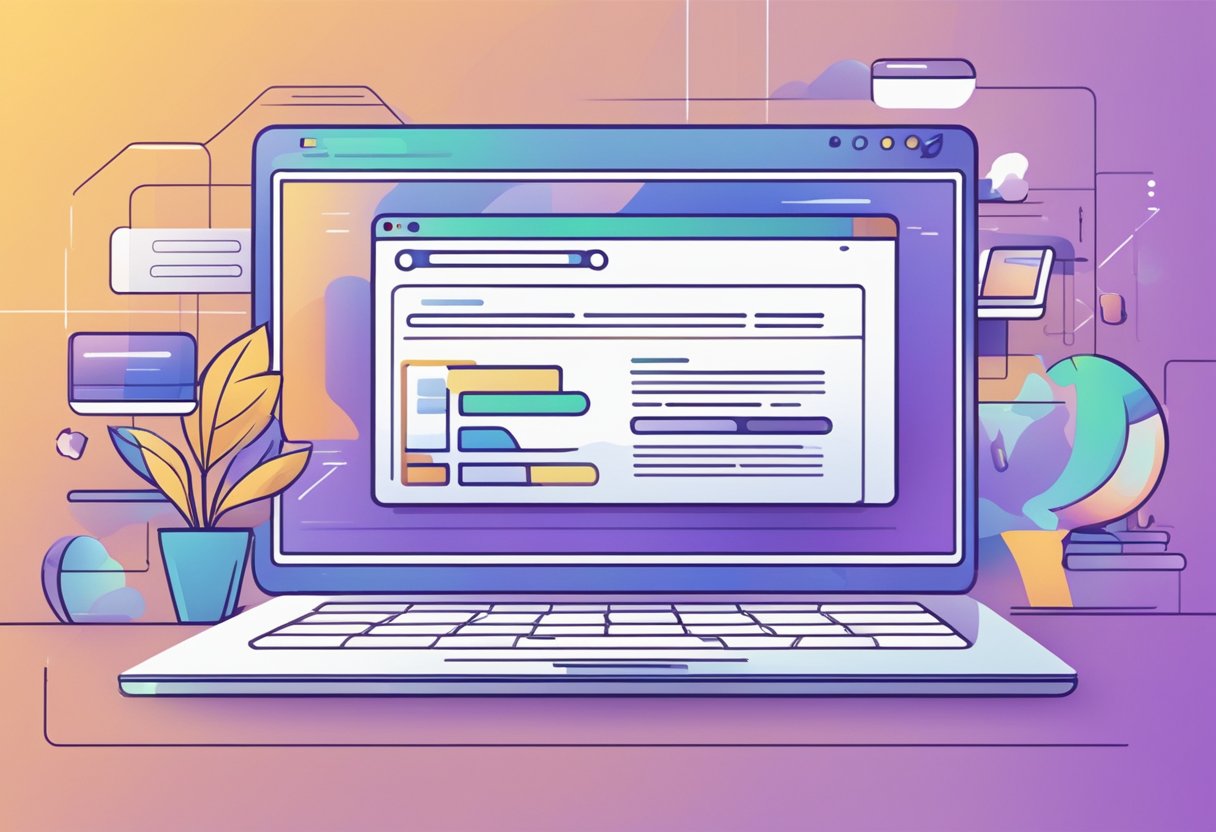
Optimal website performance ensures quick page load times, crucial for user retention and SEO rankings. Webflow offers specific features and practices to enhance site speed and optimize for search engines.
Ensuring Fast Page Load Times
Page load time is a key factor in website performance. Slow loading times can increase bounce rates and negatively impact user experience. In Webflow, designers can efficiently manage page speed by:
- Optimizing Images: Before uploading images to Webflow, it's important to ensure they are appropriately compressed. This maintains visual quality while reducing file size.
- Using Webflow’s Asset Manager: Webflow’s Asset Manager allows users to enable responsive images. This helps in serving scaled images based on the device, thereby reducing unnecessary data load.
- Leveraging Caching: Setting up caching for static assets like CSS, JS, and media files can decrease load times by storing a version of these files on the user's local device.
- Minifying CSS and JS Files: Webflow provides an option to automatically minify CSS and JavaScript files. This removes unnecessary characters from scripts and stylesheets without changing functionality.
SEO Best Practices in Webflow
For a Webflow site to rank well on search engines, applying the following SEO best practices is essential:
- Meta Tags and Titles: Use descriptive titles and meta descriptions for each page. Webflow allows easy customization of these elements in the page settings.
- Heading Structure: Proper use of HTML heading tags (H1, H2, H3, etc.) helps search engines understand the content structure.
- Mobile Optimization: With Webflow’s design flexibility, ensure the site is responsive and mobile-friendly, as mobile usability is a ranking factor for Google.
- Content Quality: Publish high-quality, relevant content that provides value to readers and includes appropriate keywords for better search visibility.
- Alt Attributes: Adding descriptive alt attributes to images in Webflow assists in both accessibility and image-based search optimization.
Frequently Asked Questions
These questions address the intricacies of creating and optimizing animations and interactions in Webflow.
How can I create complex animations in Webflow that are both high-performing and visually appealing?
To create complex animations in Webflow that excel in both performance and visual appeal, it is essential to leverage Webflow’s native animation tools with CSS and JavaScript enhancements. An animator should prioritize the intricacies of easing functions and maintain a balance between aesthetic detail and website loading times.
What advanced tips are available to streamline the workflow for animations and interactions in Webflow?
Advanced tips for streamlining the workflow include utilizing Webflow's pre-built animations as a starting point, cloning projects from the showcase to dissect and learn, and incorporating custom code for unique effects. One should also make use of the Webflow Interaction triggers to automate complex sequences.
Are there any best practices for using Webflow's interaction design features to enhance user experience?
Best practices for using Webflow's interaction design features include understanding and implementing the principles of animation such as timing and pacing. Designers should always consider the impact of interactions on the user's journey, aiming to complement the design rather than distract from the content.
Can you provide examples of award-winning interaction designs created with Webflow?
Award-winning interaction designs created with Webflow often display a harmonious balance between creative visuals and functional usability. Websites such as the '2019 Portfolio of Tanya Egoshina' and 'Finsweet' have been recognized for their innovative use of Webflow’s animation and interaction tools.
What resources does Webflow University offer for mastering advanced animations and interactions?
Webflow University offers a comprehensive collection of courses and tutorials on advanced animations and interactions, ranging from beginner-level introductions to in-depth walkthroughs of complex technique application.
How does the pricing structure of Webflow influence access to advanced animation and interaction capabilities?
Webflow's pricing structure offers tiered plans that provide different levels of access to advanced features. Higher-tier plans grant more interaction and animation capabilities, allowing for more extensive use of these features in web projects.
Stay up to date with our blog
Dive into our informative and engaging blog posts to stay informed on the latest trends in the Webflow & Shopify world as well on actionable tips to make your website work for you.

Contact us
We're only 1 email, call, message or meeting away. We'd be happy to help with your query. Book in a time on our calendar so we can speak.
.webp)

.webp)

